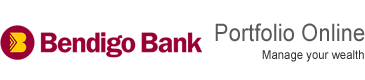Portfolio Online | Security requirements
Security requirements
Security Measures that Bendigo takes to Protect You
Security Measures which Bendigo takes to protect your interaction with the Bendigo website include:
Digital Certificates
A digital certificate is used to verify the identity and authenticity of our website. To view the digital certificate, double click on the padlock icon in the bottom right hand corner of your browser window. This provides trusted third-party verification that you have connected directly with Portfolio Online.
Secure communications
Our websites are secured with 128-bit Secure Socket Layer (SSL) encryption, the industry standard for secure communications on the internet. SSL encrypts your data and protects it from unauthorized viewing or use.
Lockout
If someone does try to guess your password, your account will be locked after a pre-determined number of unsuccessful attempts. This will help prevent an unauthorised user trying multiple times to guess your password.
Time of last login
Portfolio Online will provide you the date and time of last sign in. This gives you assurance that no one else has accessed your accounts.
Automatic Time-out period
For your protection, Bendigo includes a Session Time-out feature for your online session. If your session remains idle for a given time, your session is ended automatically. This is done to protect your accounts from unauthorised access if your PC is left unattended or you have not logged-off your session.
Firewalls
Bendigo uses Firewalls to block potentially destructive information from entering our computer systems and prevent unauthorised access. Firewall software can be installed on company and home computers as a barrier against hackers and viruses.
Independent Audits
Reputable independent consultants are regularly contracted to verify the security of our systems. The work undertaken by the consultants includes reviews of areas such as architecture, firewall configurations, network device security, web server security and web application security.
Security precautions that you can take
A few simple precautions can help keep your computer safe.
Close your Portfolio Online session when you are done.
You should always log out of your session and close your browser windows when you are finished with Portfolio Online. To help you protect your information, your Portfolio Online will time out after a given amount of inactivity if you have not already logged out.
Secure your passwords
A strong password is your first line of defence. There are many systems that people use for choosing passwords, and some are better than others. Here is one system that we like:
- Choose a phrase that you will remember -- for instance, "My BIG dog Sam loves to swim at the lake"
- Take the first letter from each word -- throw in some numbers, punctuation, and upper and lower case letters.
- You now have a password that is easy to remember but extremely hard to guess. In this example, the password might be "MBdSl2satl."
In general, a good password should:
- Not be based on personal information that can be easily guessed (Your pet's name, your dream car, your favourite vacation spot)
- Not be a word that can be found in any dictionary of any language.
- Contain at least 8 characters.
- Use numbers, punctuation, and both uppercase and lowercase letters.
- Not be the same as any password you use for anything else.
Secure your computer
There are certain precautions you can take to help minimise the risks from viruses or hackers:
- Keep your operating system and browser up to date.
- Use up-to-date Anti-Virus software.
- Use a personal firewall.
- Consider using secure browser software.
Be aware of Spyware
Spyware is a general term used for software that is loaded on to your computer without your knowledge. It collects personal information about you and your internet browsing habits in order to launch popup ads or change the configuration of your computer. You might have spyware if:
- You see endless pop-up ads even when you're not on the Web
- Your home page has changed without your knowledge
- You are redirected to websites different then what you typed into your browser
- New, unexpected toolbars appear in your web browser
- New, unexpected icons appear in the task tray at the bottom of your screen
- Your computer or web browser seem slower
- You experience a sudden rise in computer crashes
Useful links*
Passwords
For more information about choosing and remembering strong passwords, take a look at the recommendations from US-CERT.
Securing your PC
- Microsoft
- Microsoft Windows Update website
- Microsoft security at home website
- Australian Computer Emergency Response Team (AUSCERT)
- United States Computer Emergency Response Team (US-CERT)
- National Cyber Security Alliance.
Firewalls
You can find step-by-step instructions at Microsoft's Protect Your PC site, and you can find some answers to general questions about personal firewalls at the Microsoft Internet firewalls: Frequently asked questions page.
* We are not responsible for the content of any site owned by a third party that may be linked to the Bendigo website, whether such a link is provided by us or by a third party. These links are provided as a courtesy service and no judgement or warranty is made by us concerning the suitability, accuracy or timeliness of the content of any site that may be linked to the Bendigo website. By providing access to other websites, we are not recommending or endorsing any brand, products or services offered by the organisation sponsoring or owning the linked website.